Installing Upgrades and patches
Backup Steps:
While we will do our best to ensure you don’t encounter issues during the update, you should take a backup of the server to create a restore point in case of any issues. Follow these steps to perform the backup:
In the EC2 Management Console locate the instance running Ideata analytics application and select it.
Find root devices and select the EBS ID of the volume.
Right click on the volume and select "Create Snapshot".
Enter a name and description for your snapshot.
Checking for updates:
Users can check for version updates by navigating to the Settings tab on the Admin page. Current version will be show along with a "Check for updates" button.

Once you click on the button, the application will scan Ideata's central update server to fetch the relevant version upgrades or patches available for your installation.
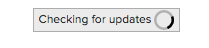
In case new upgrades and patches are available to your current version, you will be shown the available versions to install.

Click on "Update to version <version_number>" button to perform the upgrade. Please note that application will be restarted during the update process and any running processes or jobs would be stalled\/stopped. Please consult with your administrator before performing this task.
During the update process, Ideata will fetch the latest update from the update server, perform the update and restart the application. Once the update is done, user will be redirected to the login page to access the updated application. In case of any issues during the update, please contact Ideata's support team.
Moving back to previous version:
In case you are experiencing issues post update, you can rollback to the previous version by shutting down the running instance and creating a new instance from the backup taken prior to update.