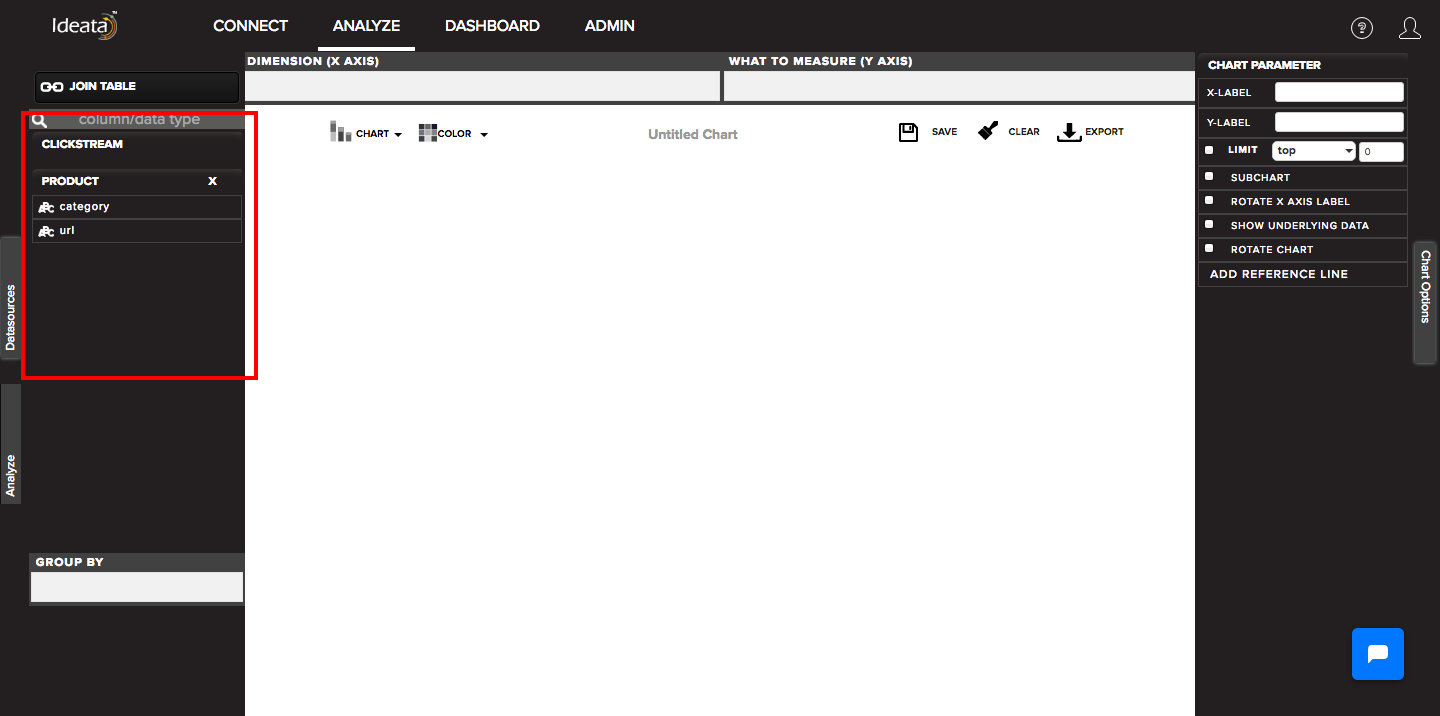How to join two datasets for analysis?
We can join more than two datasets on analysis screen. In order to do so, click on "Join Table" button given on the top left corner of the analysis screen inside left panel.
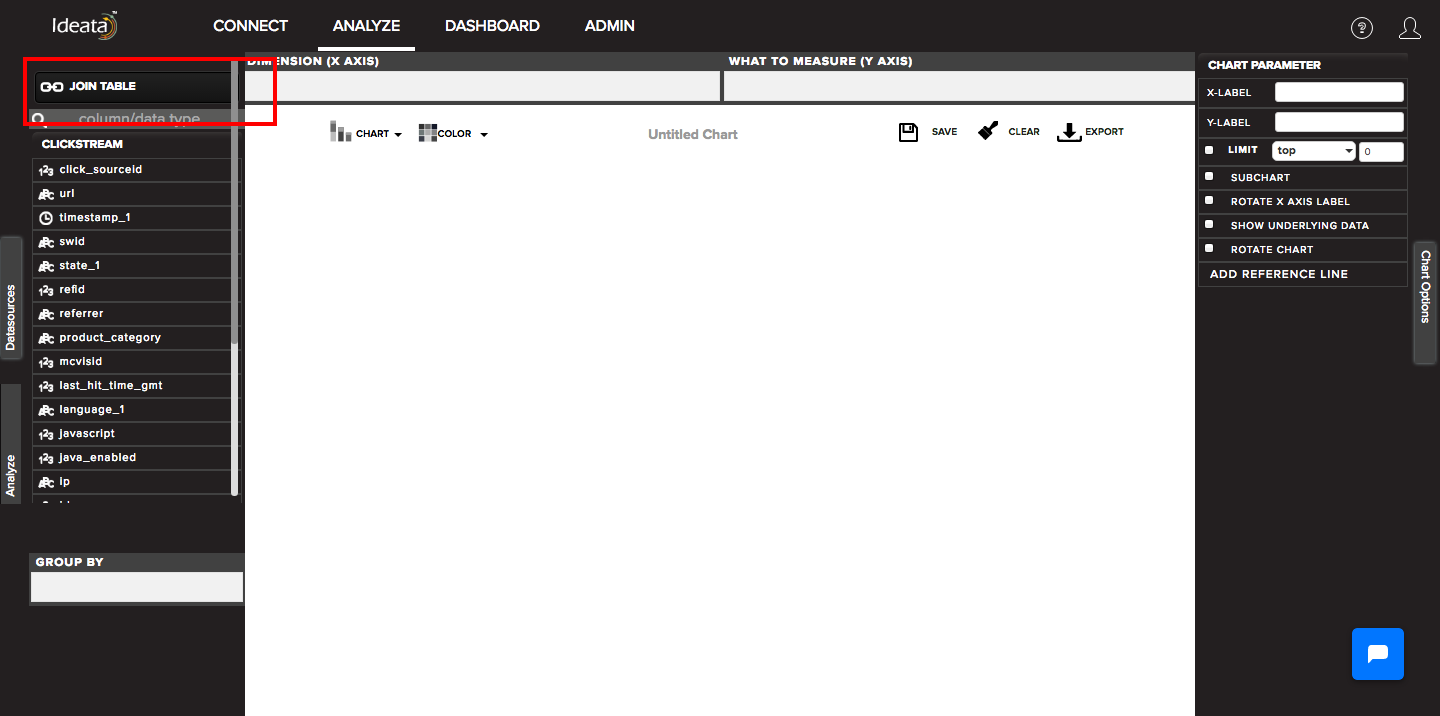
Once you click on Join Table, it will open up a popup where you can define the relationship between two datasets for joining. The left side of the popup will show data columns from existing selected dataset.
You can choose the type of join from the center drop down depending upon your need. It could be:
Left join: if you are looking for all rows from left table and matching ones from right
Right join: if you are looking for all rows from right table and matching ones from left
Inner join: if you are looking for only rows matching in both the tables
Outer join: if you are looking for all rows from both the tables
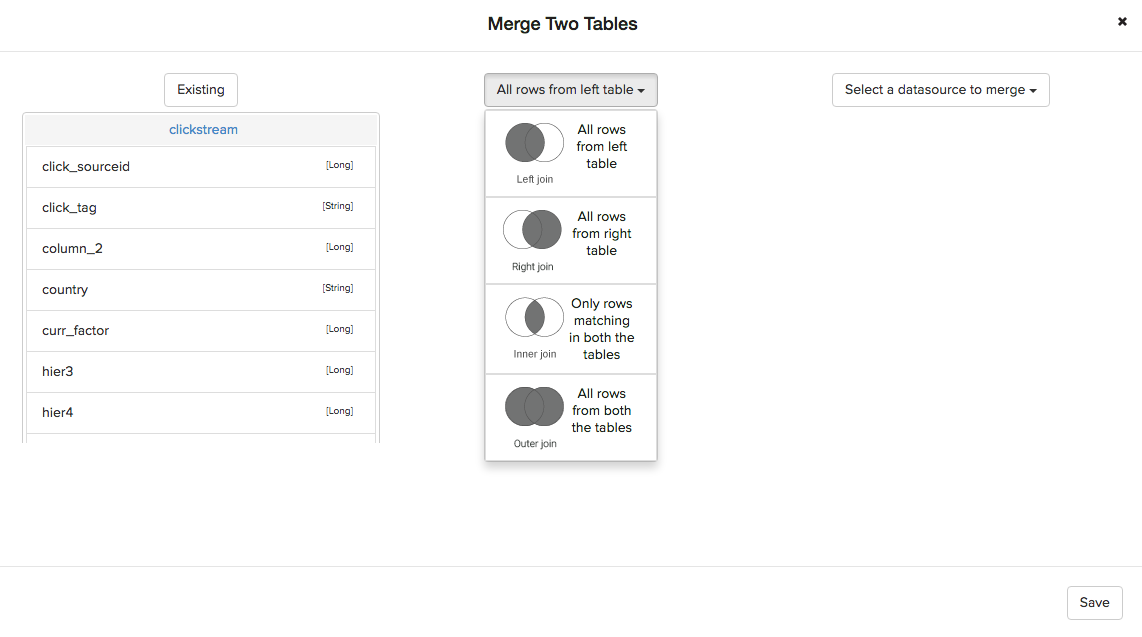 You can then go ahead and select the other dataset which you want to join from "select a datasource to merge" dropdown. It will show you a list of all the existing data sets in the system.
You can then go ahead and select the other dataset which you want to join from "select a datasource to merge" dropdown. It will show you a list of all the existing data sets in the system.
You can then select and choose the column on which you want to perform the join and click on save.
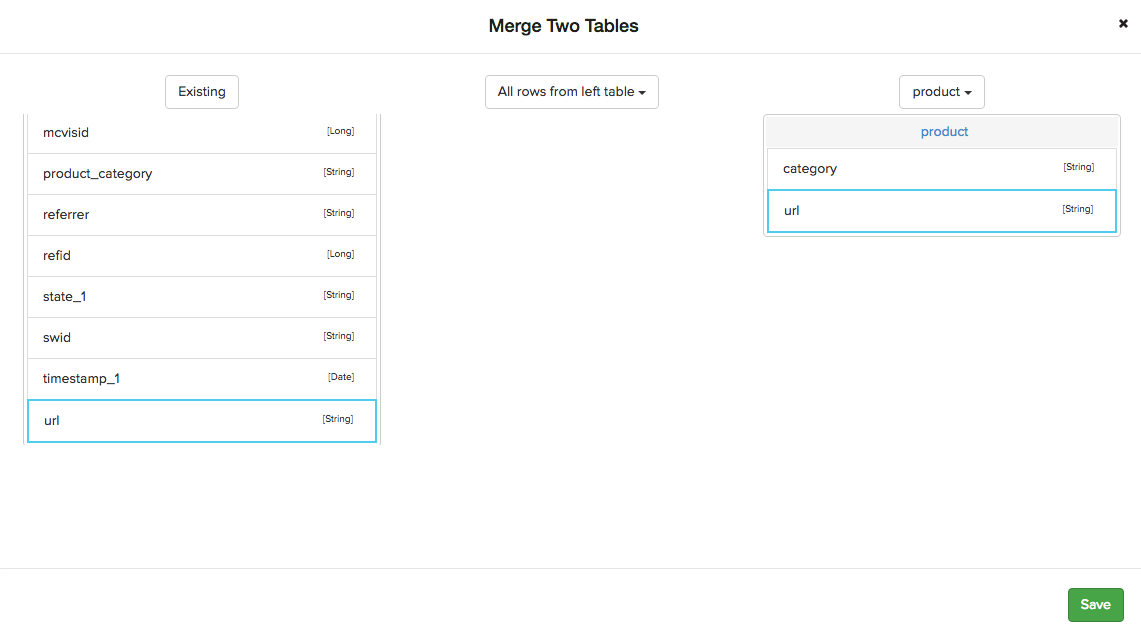
Once you click on save, you will get both the datasets joined and available for your analysis on the analysis screen. You can see and select and drag their respective columns for analysis from left panel.