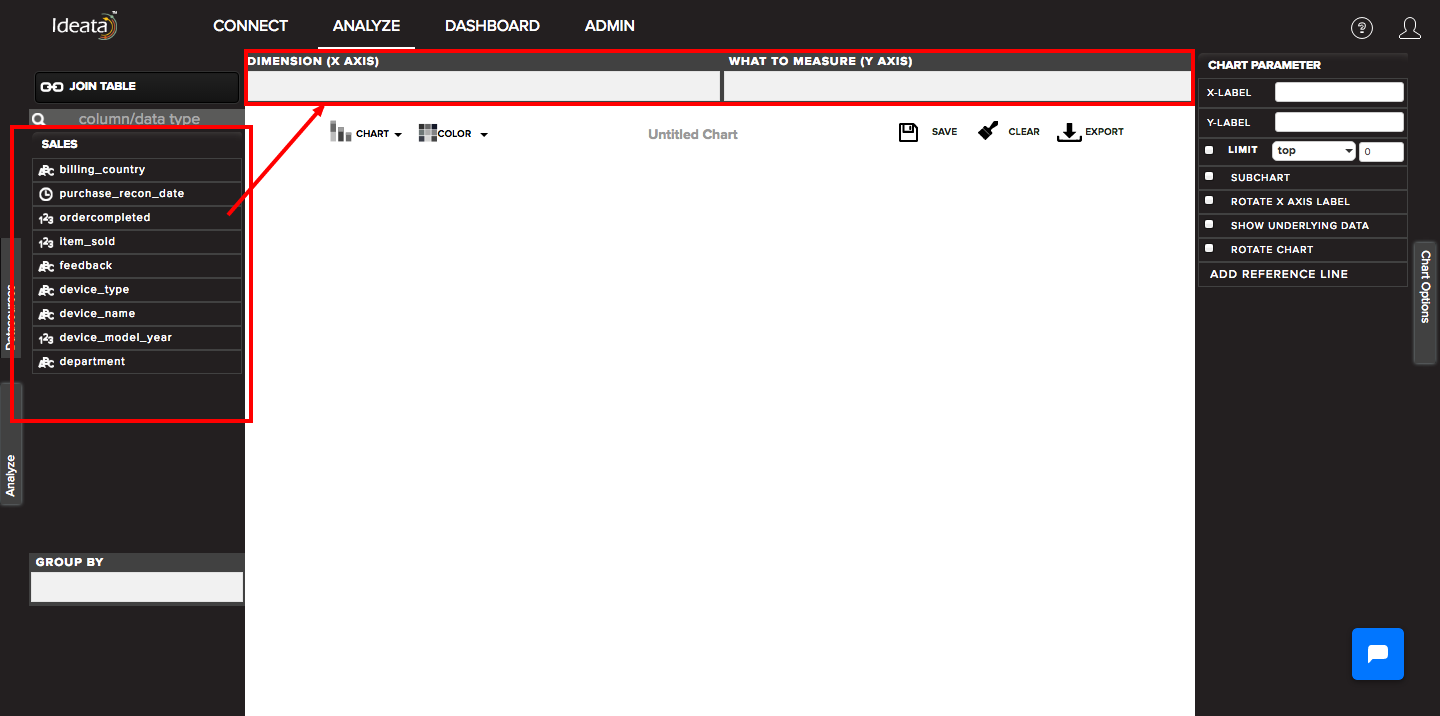How to select dataset to analyze?
We can select the already created datasets within Ideata Analytics for creating reports and analysis.
There are two ways in which we can do that:
Selecting the dataset of interest from connect screen:
We can see the list of already created datasets on the connect screen. If we want to analyze any of these datasets we simply have to click on the dataset name and it will redirect us to the analysis screen.
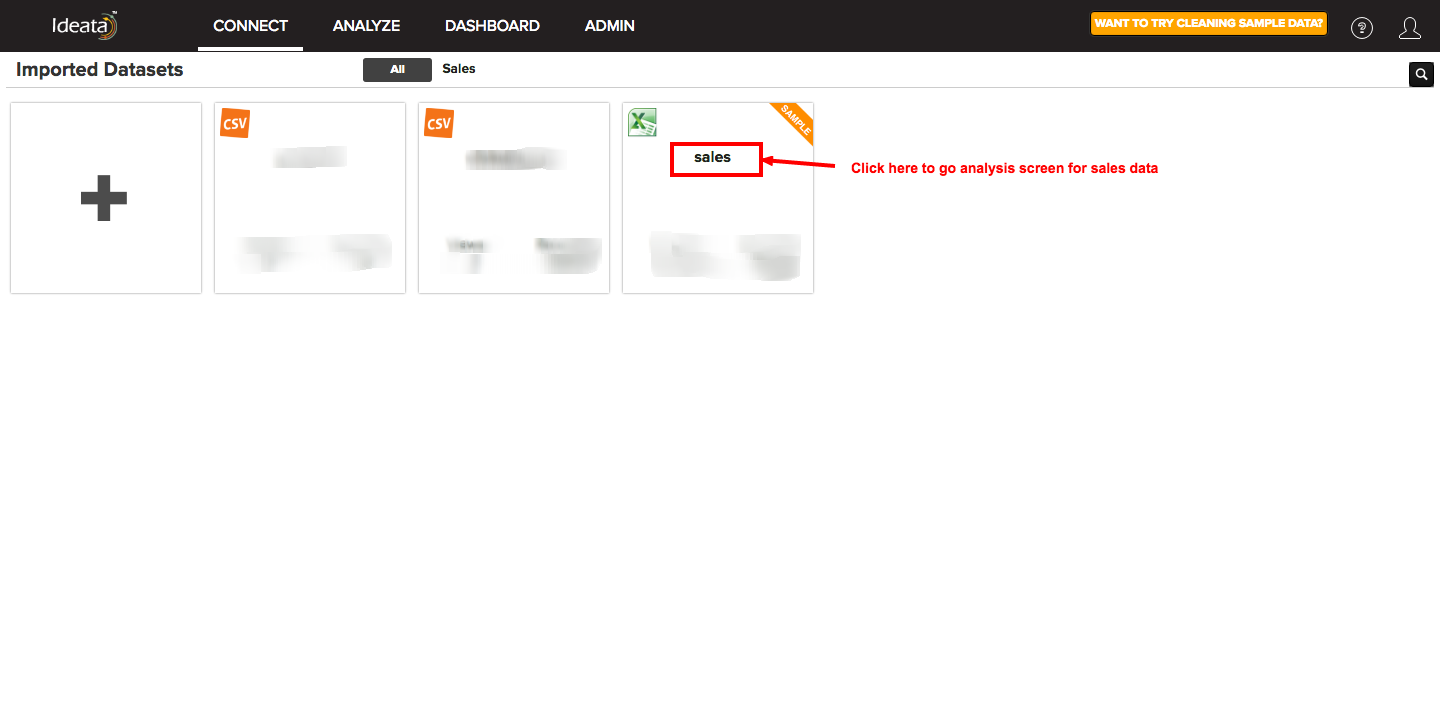
All the data columns will be shown in the left hand side panel of the selected data sets. We can start creating reports and analyzing it by simply dragging and dropping the data column of intrest in x axis, y axis boxes on the canvas.
Selecting the dataset from left panel of analysis screen:
We can also directly go to analysis screen from the header menu by clicking on "Analyze". We can then see the list of already created datasets in the left hand side panel in datasources tab.
We can click on the dataset of interest and it will open the expanded view of its corresponding data columns. We can start creating reports and analyzing it by simply dragging and dropping the data column of intrest in x axis, y axis boxes on the canvas.