Connect To Amazon Redshift
From the connect page, click on add new connection button ("+" button) to add a new datasource.
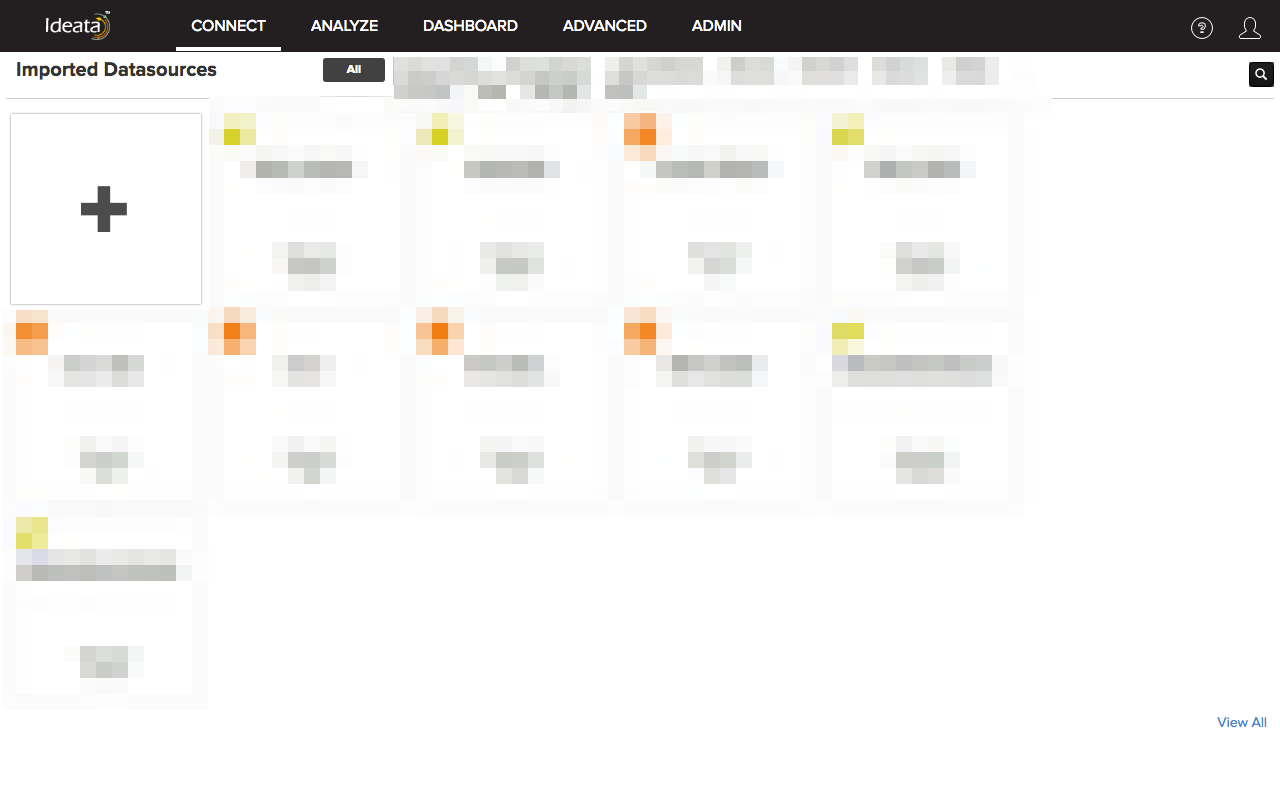
Click on "Redshift" from big data section from the list of datasources
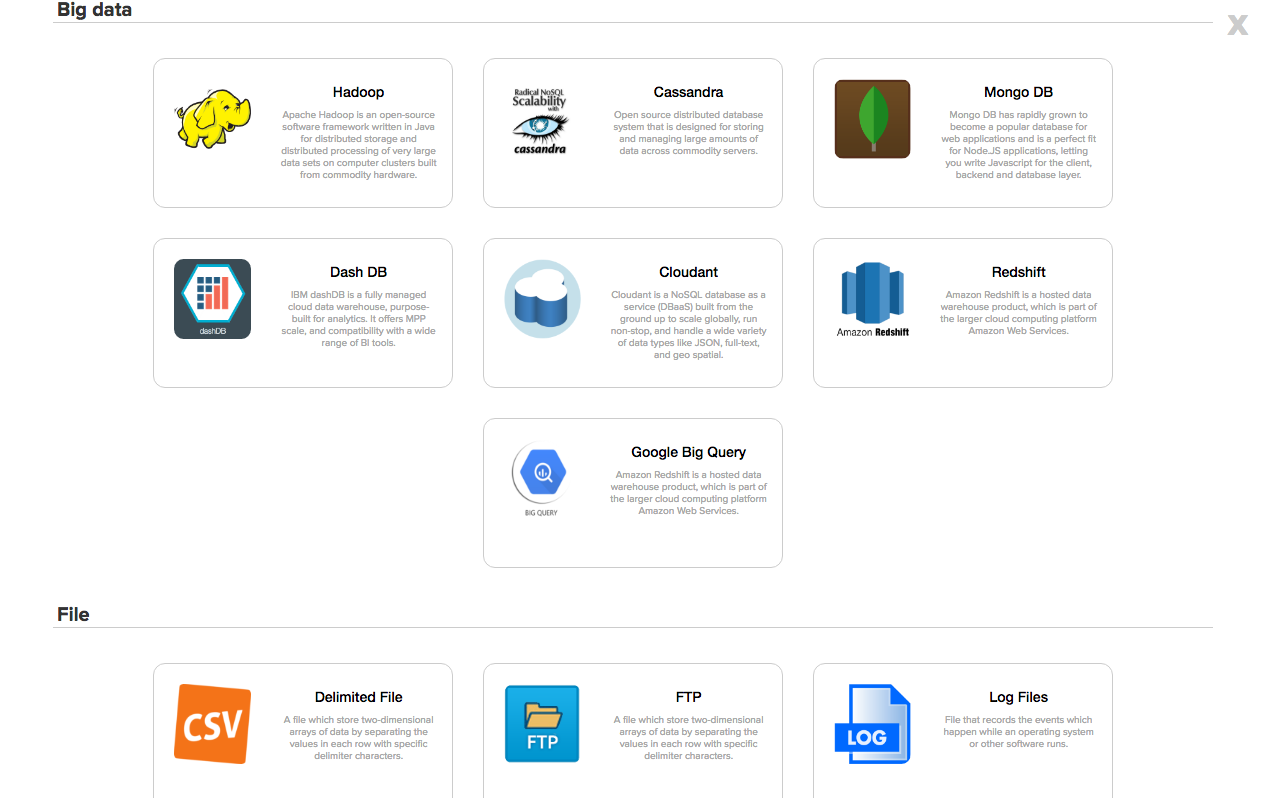
Provide required details listed below to connect to Amazon Redshift:
- Dataset Name - Name for the data source connection you want to give
- Dataset Tags - Tags you wish to associate with respective dataset
- Hostname Or IP Address - Specify hostname or IP address of your Amzon Redshift server
- Port: Specify the port on which Ideata can connect to Redshift
- Username: Your user name to connect to Redshift from Ideata
- Password: User's password to connect to Redshift
- AWS Access Key ID: Provide AWS access key ID that will be used to connect to your running Redshift instance
- AWS Access Key Secret: Provide AWS access key secret that will be used to connect to your running Redshift instance
- Database: Provide the name of the database from which you want to import the table.
- Table Name: Specify the table name that you would want to import
- S3 folder location: Ideata will need access to one of your S3 folder locations as staging for the imported data. Please specift a folder location where data could be stored temporarily. You can use the inbuild S3 browser to locate and select the suitable folder.
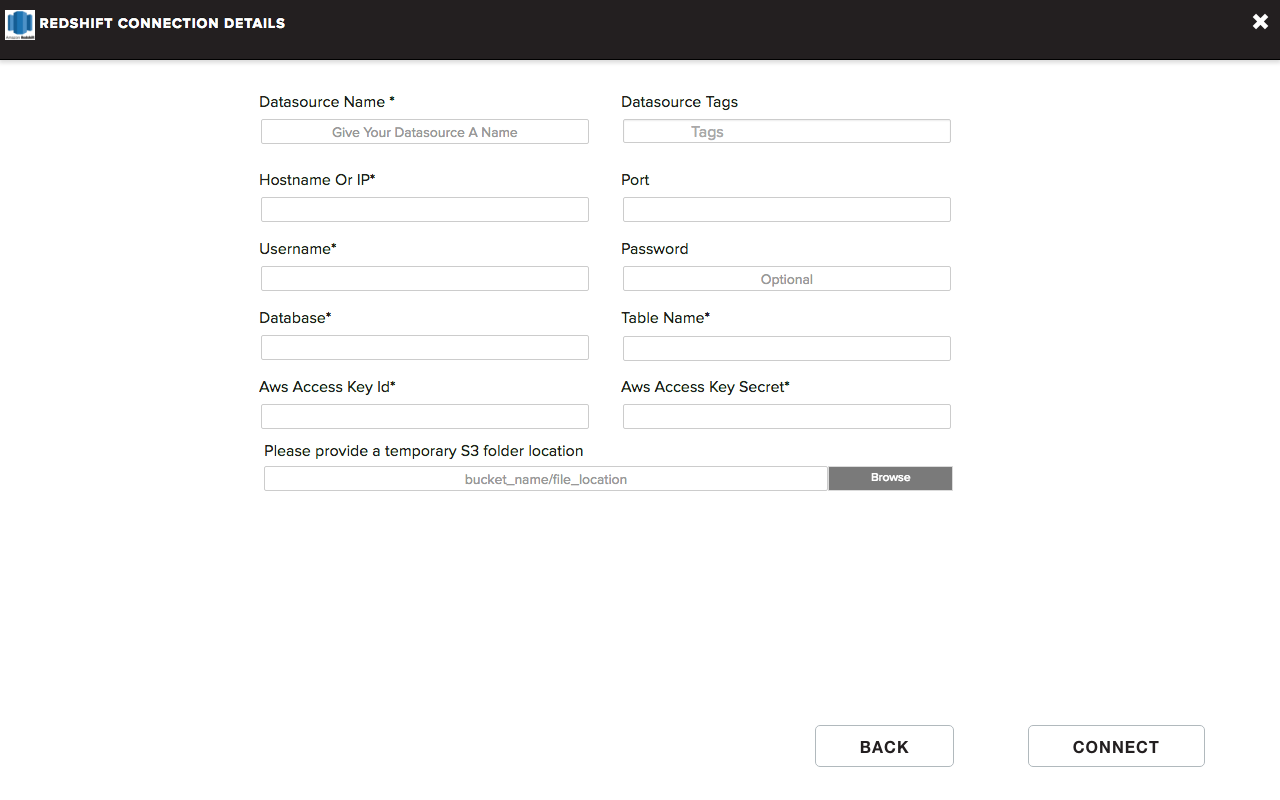
Once you click on Validate, the application will validate the configuration provided and will take you to preview data screen.