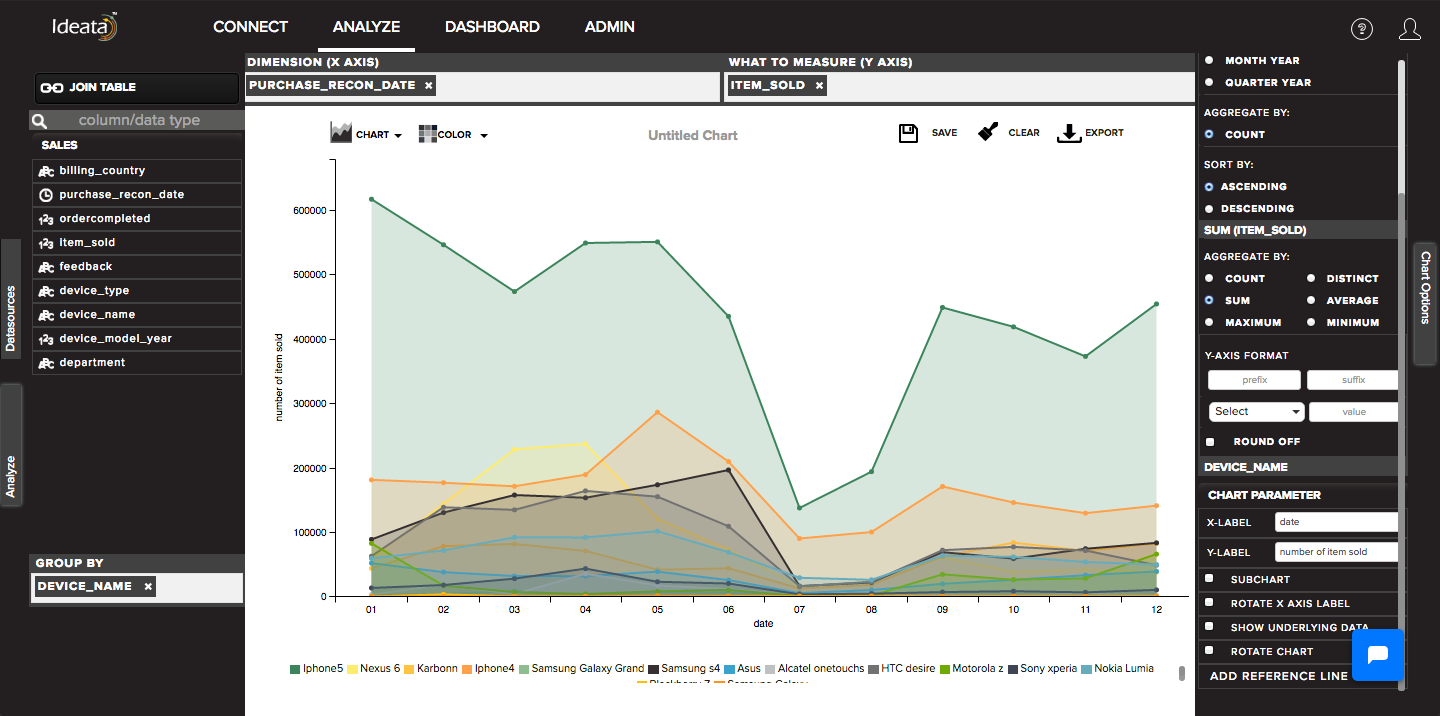How to create area chart?
An area chart displays quantitive data based on the line chart. The area between axis and lines are commonly emphasized with colors. Commonly you can compares two or more quantities with an area chart.
Ideata Analytics provides capabilty to create area chart on analysis screen. The steps to create area chart are as follow:
Step 1: Open the datasource which you want to visualize by clicking on its name on connect screen. It will be redirect to analyze screen.
Step 2: You will see the columns listed in the left panel in analyze tab of the selected datasources.
Step 3: In top panel, in chart options select the chart which you want to make from chart list. Here select Area chart.
Step 4: Drag and drop required columns in to rows,columns, color which you want to visualize. Below is its significance -
Dimension(X-axis) - column will be plotted on x axis
What to measure(Y-axis) - by default count of columns will be plotted on y axis
Group-By - data will be group by the column and will be shown in different colors
Step 5: Area chart will be created respectively in the chart area which can be saved or exported.